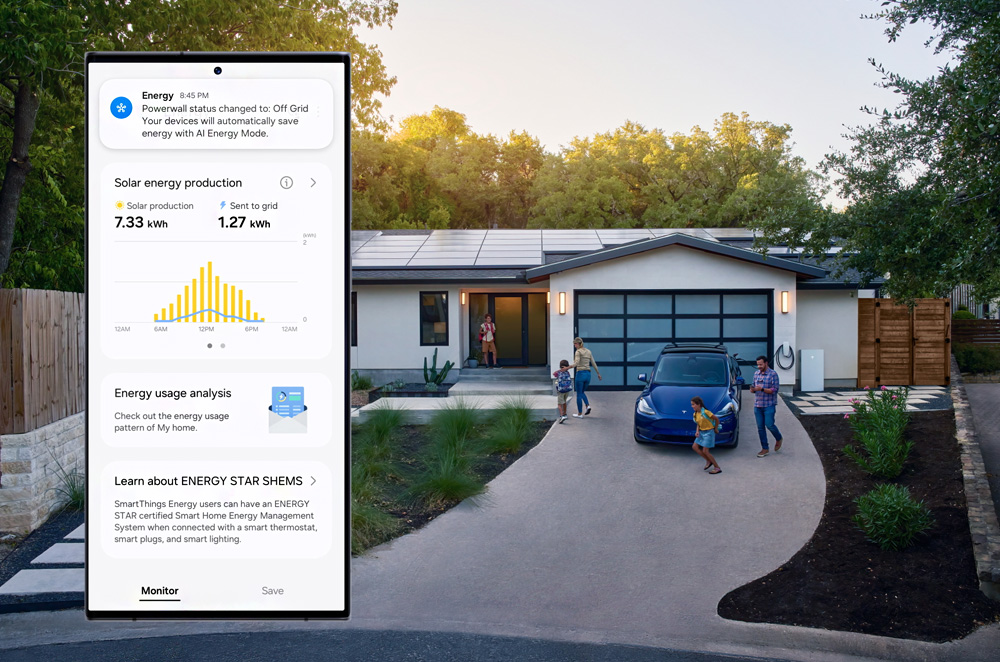Tesla and Samsung have partnered to integrate Tesla Solar and Powerwall products into the SmartThings Energy platform. Tesla Energy customers can now manage their home’s energy usage, storage, and production all from the convenience of the SmartThings app.
The SmartThings app can now display information about energy production, storage and usage for Tesla products such as Tesla Powerwall, Tesla Solar Inverter and the Tesla Wall Connector.
Why Integrate Your Tesla Products with SmartThings Energy?
Here’s how this integration helps you to be a more conscious energy consumer:
- Increase energy insights:
By enabling Tesla notifications in the SmartThings app, you can receive home energy notifications from the Tesla app on your Samsung TV, providing more access to your solar production, backup duration, and home energy usage. - Smart energy management:
Tesla notifications on your Samsung devices provide up-to-date information on energy consumption in your home, helping you make smarter decisions to extend your backup duration, such as turning off high-energy usage devices like dishwashers or dryers. - Better prepare for power outages:
During extreme weather, Tesla Powerwall owners can receive alerts through their connected Samsung TVs and mobile devices, in addition to the Tesla app. When a power outage occurs, the Powerwall automatically detects the outage and instantly powers your home with stored backup energy. If a storm is forecasted, Storm Watch automatically charges your Powerwall to ensure you’re prepared.
How to Connect Tesla in the SmartThings App
Now that you understand the benefits, connect Tesla in the SmartThings app:
1. Download and Install the Apps
- Ensure you have the latest versions of both the Tesla and SmartThings apps.
- Sign in or create accounts in both apps.
2. Connect Your Tesla Site(s) to SmartThings
- Navigate to the SmartThings main screen and tap the “Life” icon.
- Navigate to the SmartThings Energy card.
- Select the ⋮ symbol at the top right of your screen.
- Select “Link to Partners.”
- Click on the Tesla Energy icon and connect the accounts.
Take Full Advantage of the Tesla Integration through Notifications and Automations
Here’s how you can make the most of the automation and notification features available:
Enable Notifications. Turn on Storm Watch and Off-Grid notifications in the SmartThings app to receive notifications in your app or on your Samsung TV if a storm is forecasted for your area or if your site(s) go off-grid. These notifications can help you make better decisions on when to avoid using high-energy devices like dishwashers or dryers.
Here’s how to set up notifications:
- Navigate to the SmartThings main screen and tap the “Menu” icon.
- Tap “Notifications,” and click on the ⋮ symbol to expand your Notifications options.
- Tap “Notification settings.”
- Set your listed Tesla products to “On.”
Set Automations. Create automation rules for your Tesla products, such as reducing power when the Powerwall switches to Off-Grid mode or prioritizing charging for maximum backup power. These automations help manage the energy consumption in your home.
Here’s how to set up automations:
- Navigate to the SmartThings main screen and tap the “Life” icon.
- Navigate to the SmartThings Energy card.
- Tap the “Save” icon at the bottom of the screen.
- Follow the steps in Battery Backup Mode to set up your automation rules.
Note: Notification and automation features require a stable internet connection.