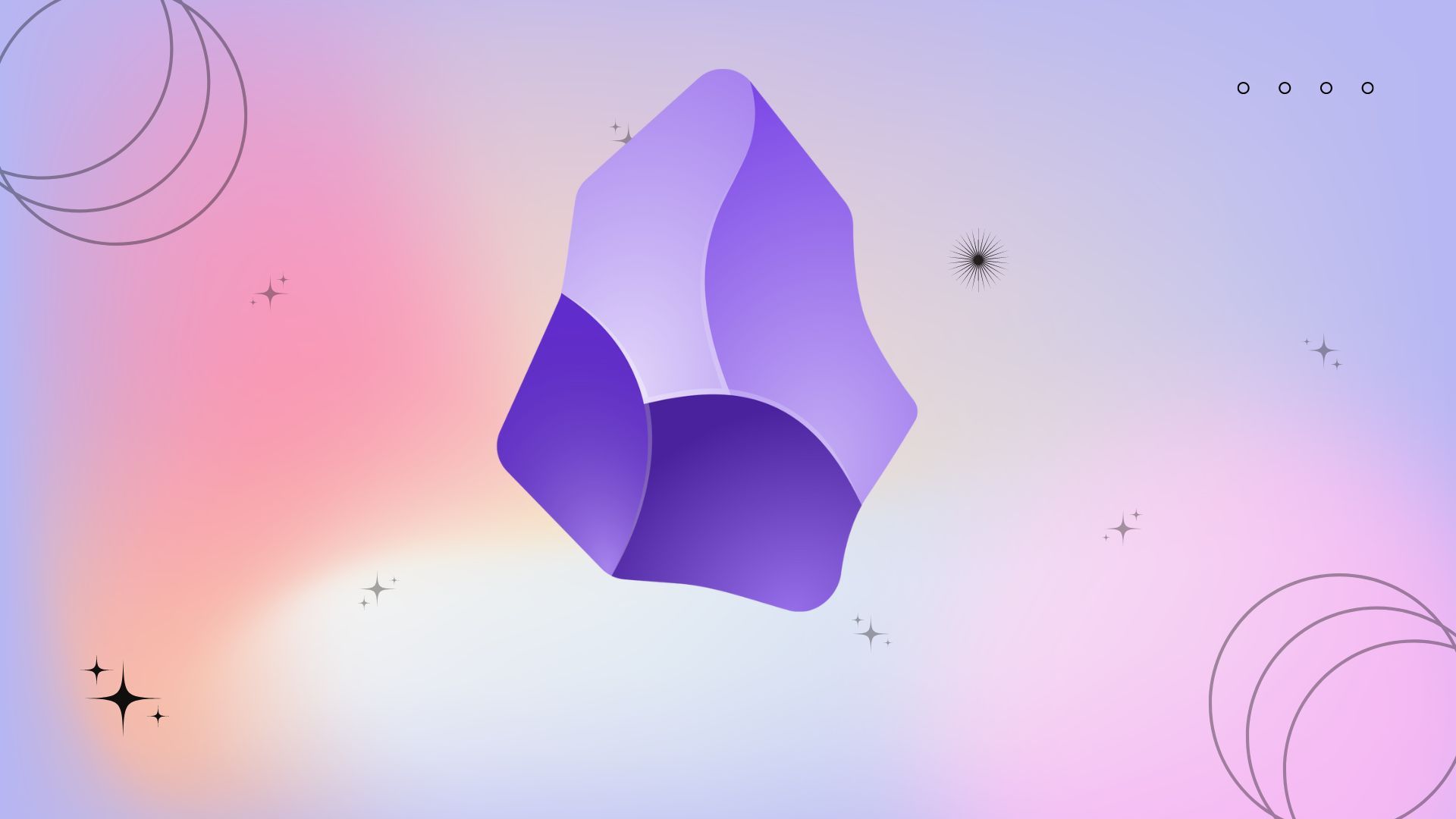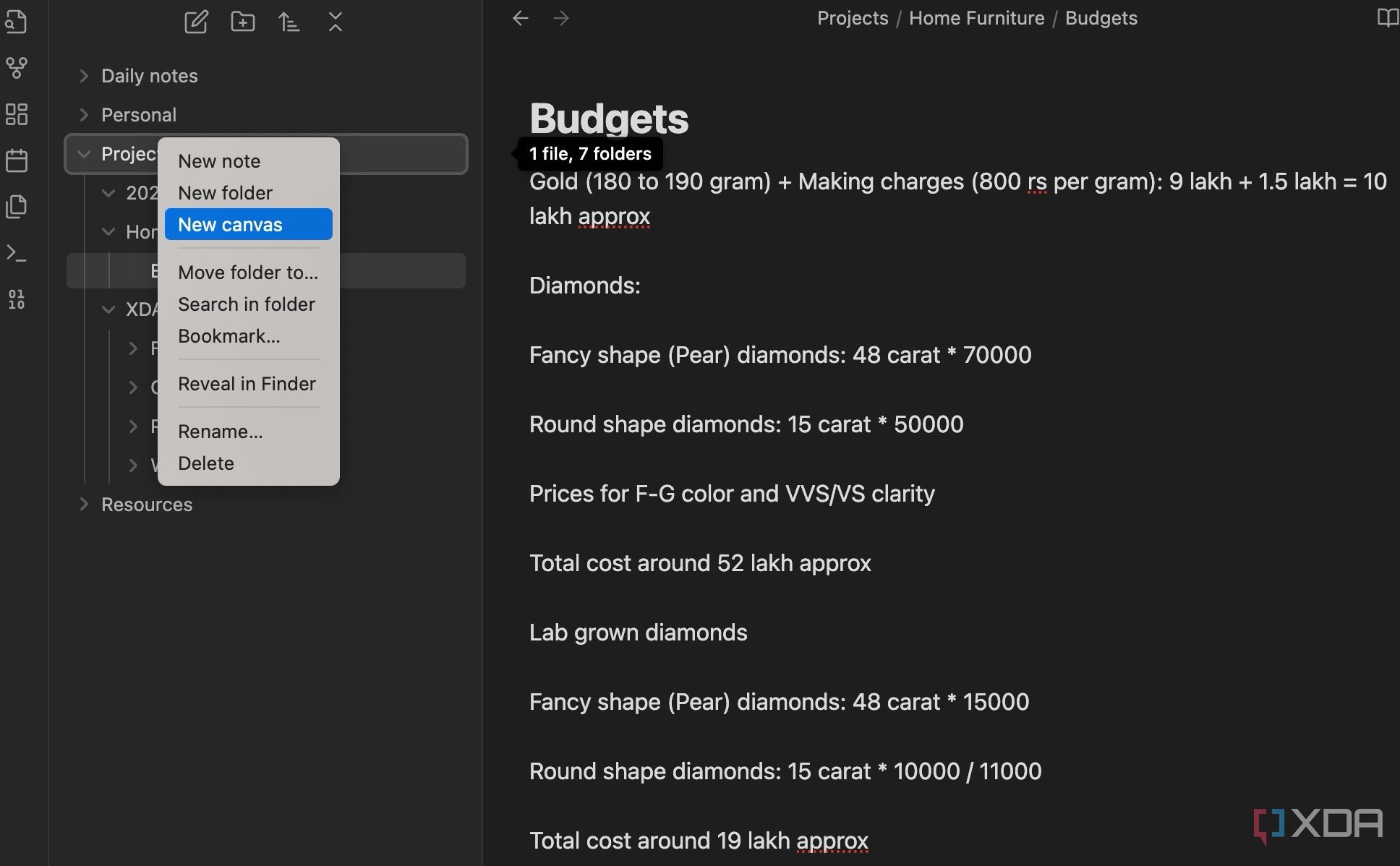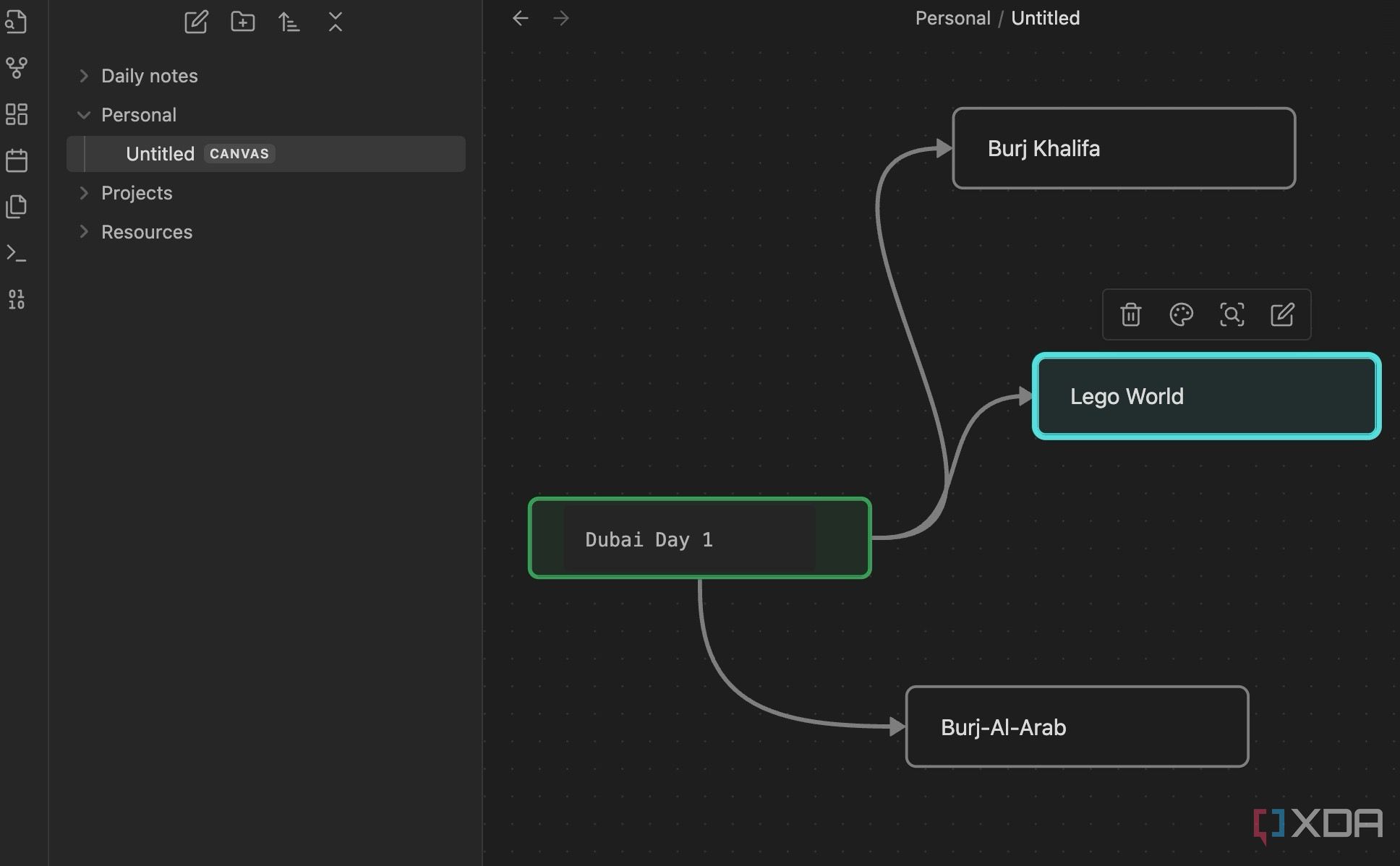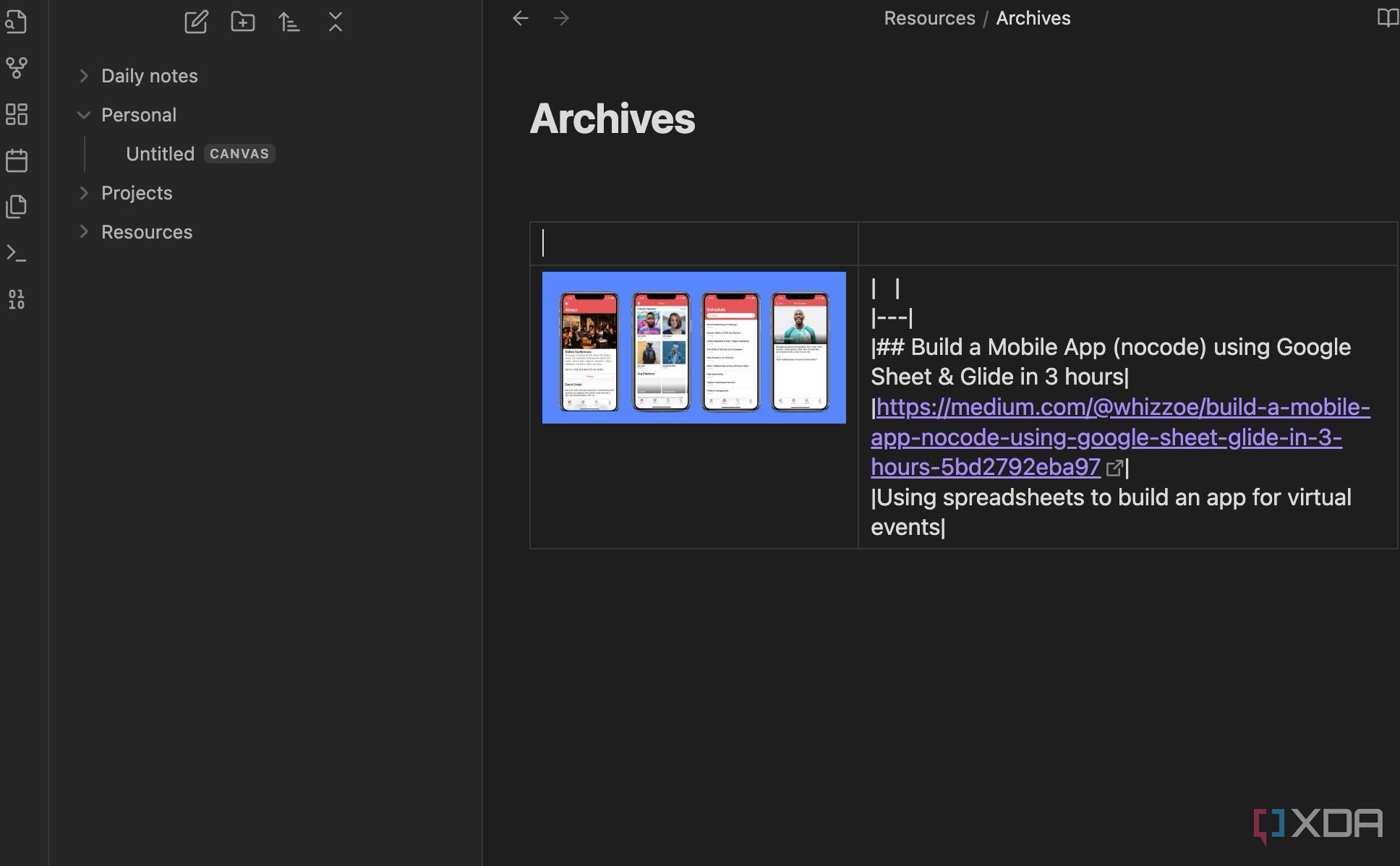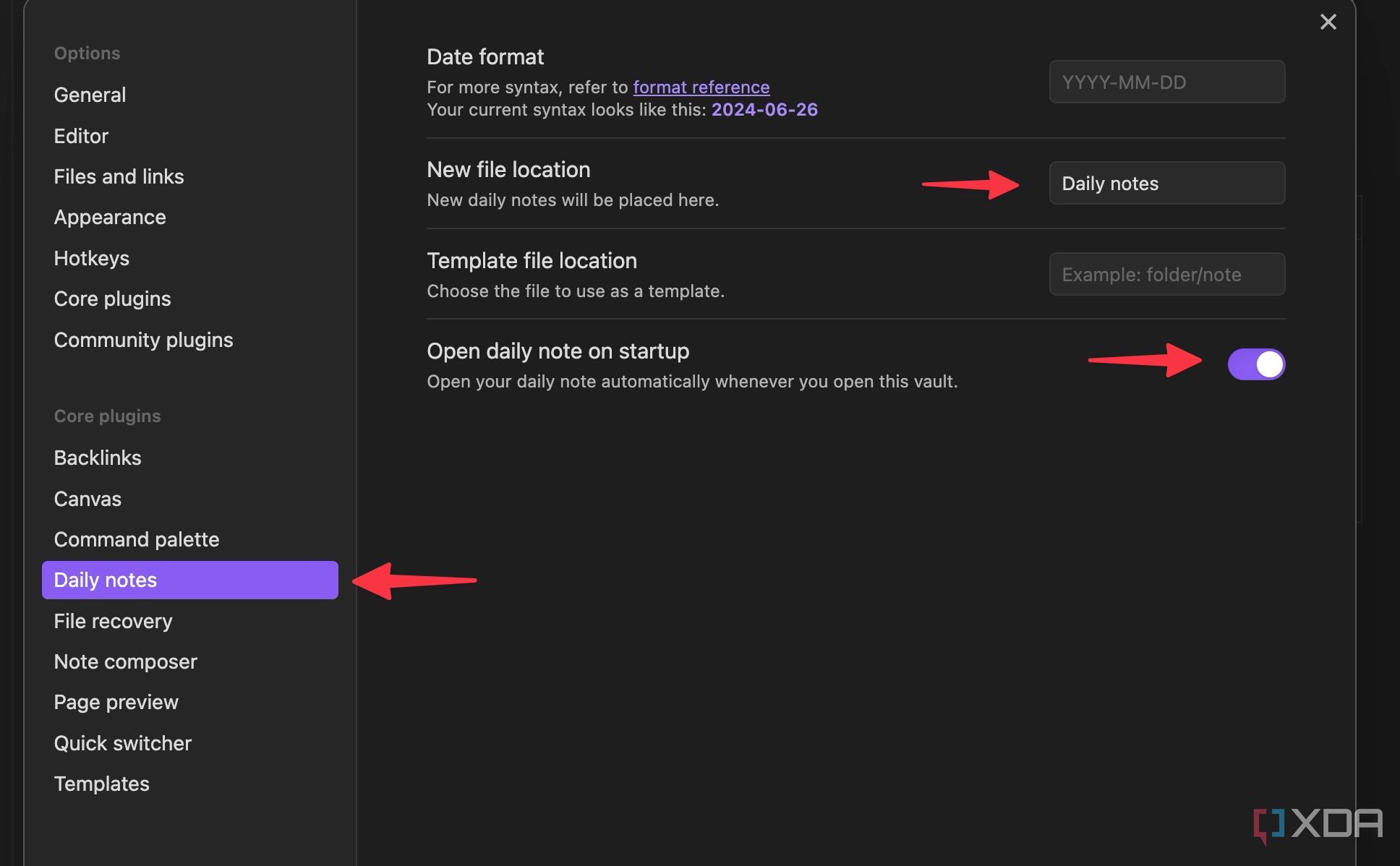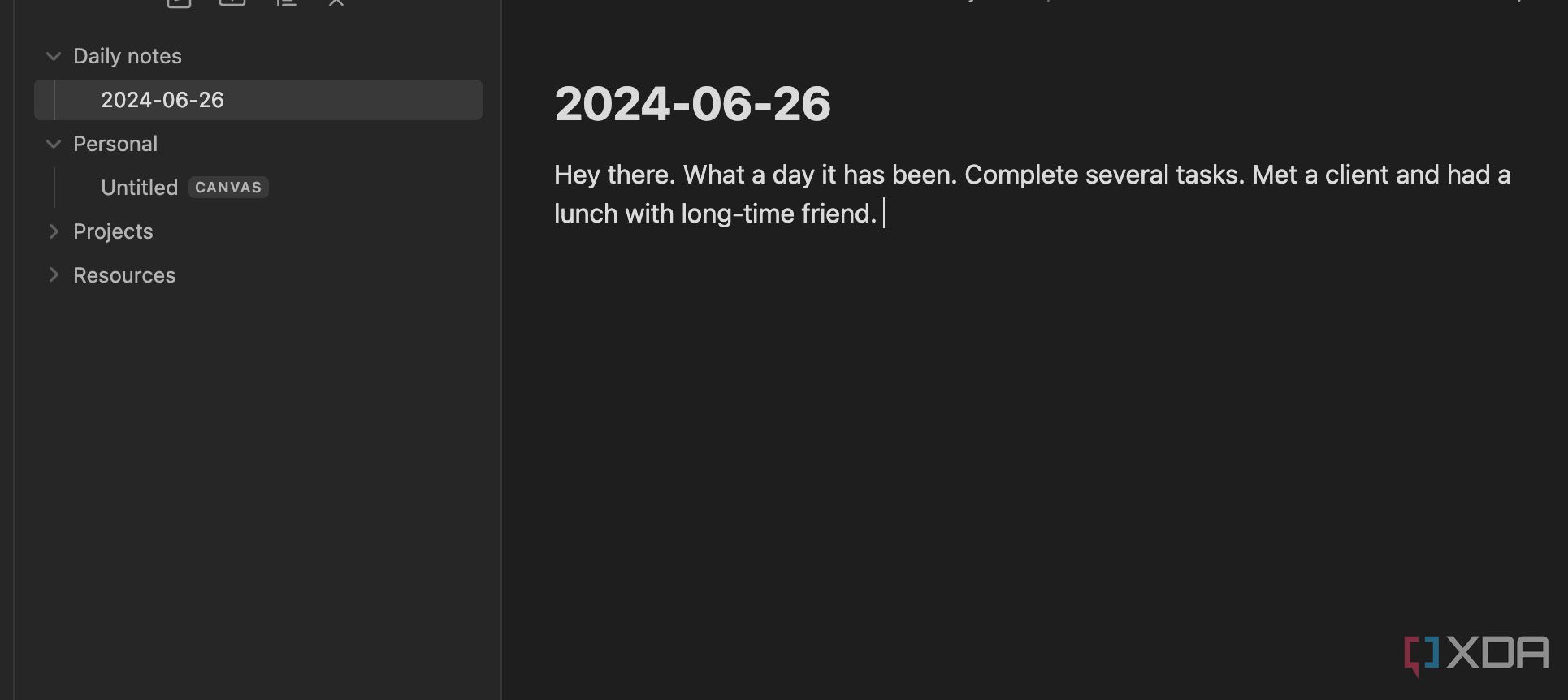In today’s digital and fast-paced world, information overload is a common challenge. Our mind is often flooded with ideas, data, thoughts, insights, and information from many sources. An ineffective productivity system can lead to chaos, confusion, and frustration, which can spoil your workflow in no time. Here’s where the Personal Knowledge Management (PKM) concept comes into play. Among the dozens of tools available to create a PKM system on a laptop, Obsidian remains my top choice for several reasons.
Related
5 modern note-taking alternatives to Microsoft OneNote
Organize your workflow and take notes like a pro with these OneNote alternatives
What is PKM?
Personal Knowledge Management is a personalized system that captures, stores, and organizes data systematically. As the name suggests, a PKM system is designed as you wish per your needs, goals, and interests. There is no ‘one size fits all’ approach here.
You can think of PKM as your personal assistant which keeps track of relevant data, information, and insights, and knows exactly where each bit of information is stored. PKM goes beyond dumping all of your ideas into a single digital cabinet. It’s all about creating a well-organized system to create an efficient and highly productive workflow.
Why do I recommend Obsidian for a PKM system?
There is no shortage of productivity tools out there. There’s Evernote, OneNote, Craft, Notion, ClickUp, Obsidian, Roam Research, and others, so you won’t have a hard time finding a relevant solution for creating a PKM system. However, among them, Obsidian stands out for several reasons.
Obsidian comes with a robust system to link your related notes and view their relationships via a graph view. Although the editor and features list may look basic at a glance, you can explore the core and community plugins to unlock more add-ons like Kanban boards, advanced tables, outlines, tasks, calendars, and more. The possibilities are endless here. Besides, unlike several other current tools, Obsidian is available on all the major desktop and mobile platforms, including Linux.
Set up and get started with Obsidian
First, download Obsidian from the official website on your PC, Mac, or Linux machine and go through the initial software setup. I recommend creating a new vault in one of the cloud storage services like OneDrive or Google Drive so that you can sync your Obsidian notes across all the platforms without paying for the Sync add-on.
Once you create a vault in Obsidian, follow my PKM system to create a unique one based on your preferences.
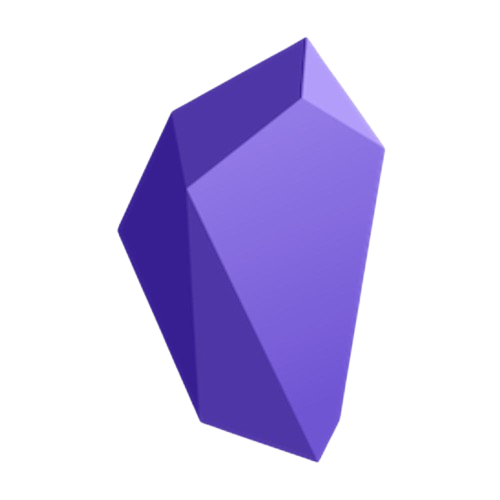
Projects
First, let’s create a Project folder that shows things you are currently working on. Once you add a Project, create sub-folders for main assignments, tasks, projects, goals, and more.
- Open a vault in Obsidian and click New folder icon at the top. Give it a relevant name.
- Right-click on a newly created folder and select New folder.
- Repeat the same for all your important projects and major tasks.
Each folder carries all the important notes and documents that you want to store. For example, in my case, the Home Furniture folder has all the necessary pages, including kanban boards to track furniture design work, budgets for every department like paint, tiles, labor, and more, a complete database of all the workers, material information, and more.
I have also connected all these pages based on their relevance. That way, I can switch between them and visualize their relationship with a neat graph view.
In the XDA folder, I have meeting notes, weekly tasks, rough outlines, editor feedback, website rules, writing styles, and relevant user comments neatly laid out in different pages. That way, I know exactly where my work-related notes are.
Personal
As the name suggests, here is where all your personal notes go. You can enter family details, content related to your hobbies, favorite TV shows, movies, personalities, random thoughts, a dream task list before you turn 40, favorite places to visit, and more. I have created a Personal folder and divided it into several subfolders to keep all my personal notes tidy and organized.
Thanks to Canvas in Obsidian, I also create infinite boards in the Personal folder to map out my upcoming trips and brainstorm side hustles.
- Right-click on any folder and select New Canvas.
- Add notes, media, and text cards from the bottom menu and connect everything with arrows.
Resources
We have covered work and personal notes in the sections above. The Resources folder carries other information that you are curious about but have no plan to act on in the near future.
You can create folders and notes for your investment plans, crypto, function planning, motivational quotes, important receipts, bills, and more. You can also use it for your research notes and connect important ones with notes in the Project folder.
You can also create an Archives folder and move your finished task list, projects, and more to it. For example, I moved all my university notes and projects to the Archives once I completed my four years of engineering.
Daily Notes
You can use Obsidian as a journal, too. After a busy and tiring day, you can simply click the Daily note option from the sidebar and jot down how your day went. Some users even create a daily note at the start of the day. If you are among them, tweak Obsidian settings to open a daily note automatically on startup.
Before you start, make sure to create a Daily notes folder so that you can set it as the default file location for your everyday notes.
- Go to Obsidian Settings from the bottom left corner.
- Select Daily notes. Select New file location and pick your newly created folder.
- Enable the Open daily note on startup.
Benefits and tips for creating a PKM system
Are you still of two minds about creating a PKM system in Obsidian? I will attempt to further convince you. A capable and efficient Personal Knowledge Management system comes with many benefits.
- Quickly store and extract information and knowledge in no time
- Create a productive habit by managing a knowledge base
- Elevate your decision-making capabilities
- Enhance your creativity and innovation, by clearing your mind of the clutter
- Foster personal growth and development through efficiency
- Curate a knowledge database that works for you with a selective ‘information diet’
- Sharpen your memory and recall (no pun intended, Microsoft)
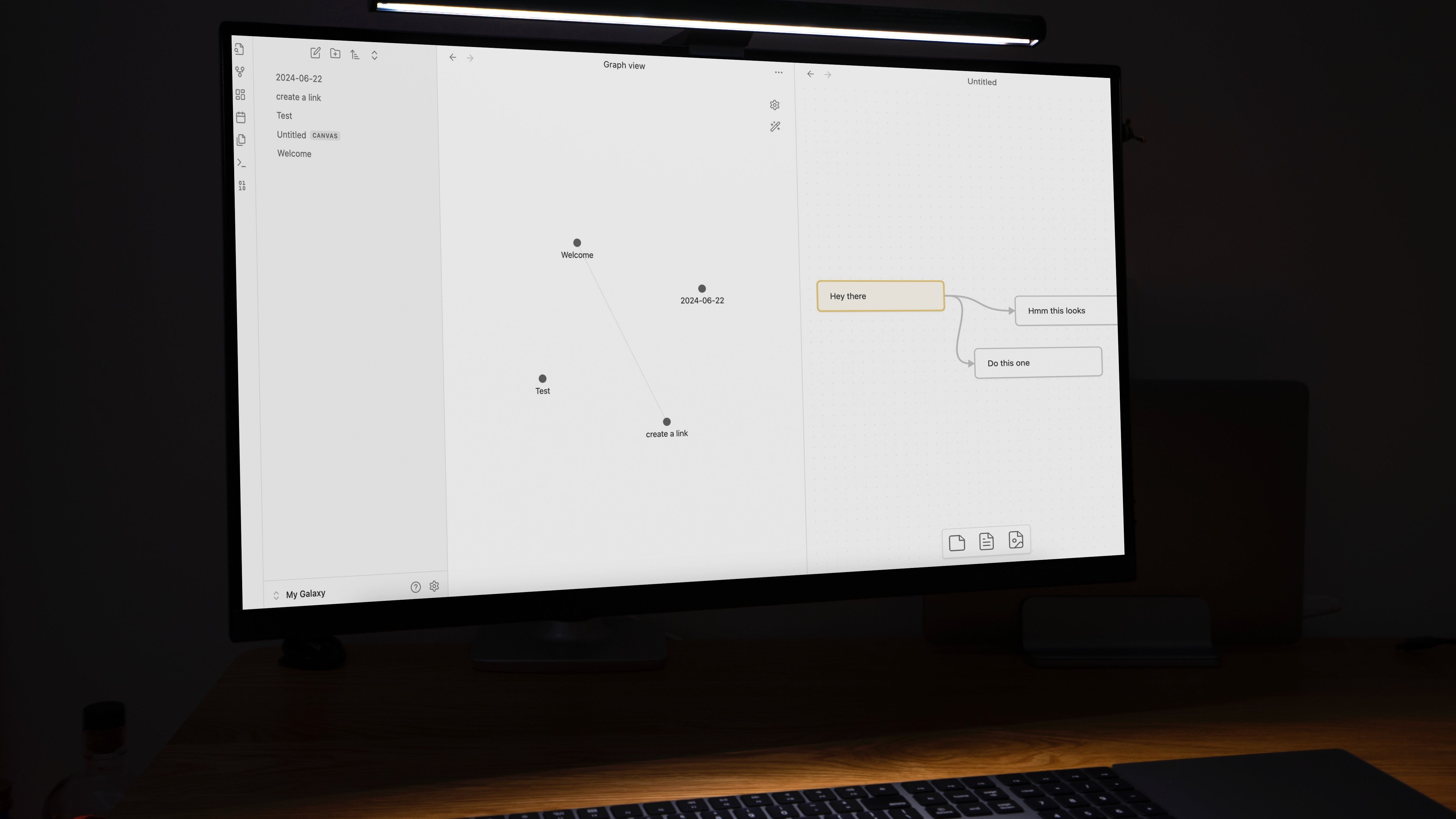
Related
I don’t pay for OneNote, Notion, or Evernote – these are the free options I recommend instead
You can still create a productive workflow without any paid apps or eye-watering subscriptions
Create a well-organized digital closet
I have laid out my PKM system with Obsidian in the examples above. Yours can be totally different, with personalized goals, projects, information sources, and more. Once you start adding notes, remember to link relevant ones together so that you can jump between them seamlessly. Check our separate guide if you want to explore more productivity apps for your Windows PC.